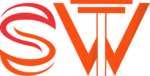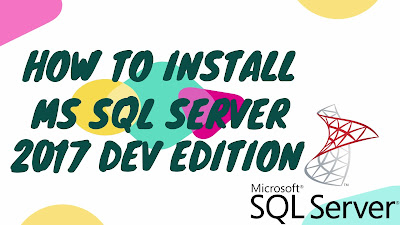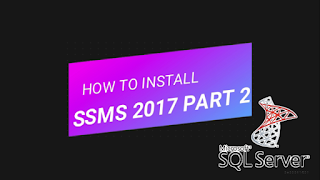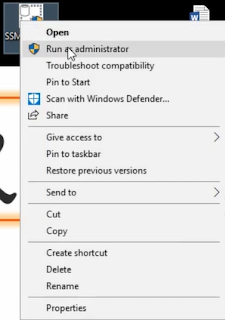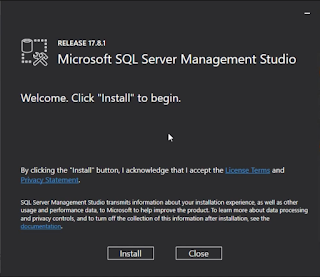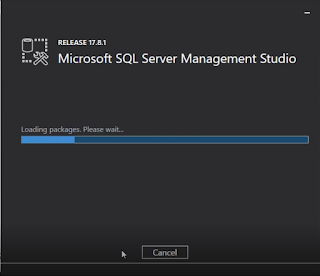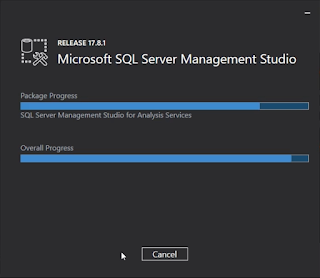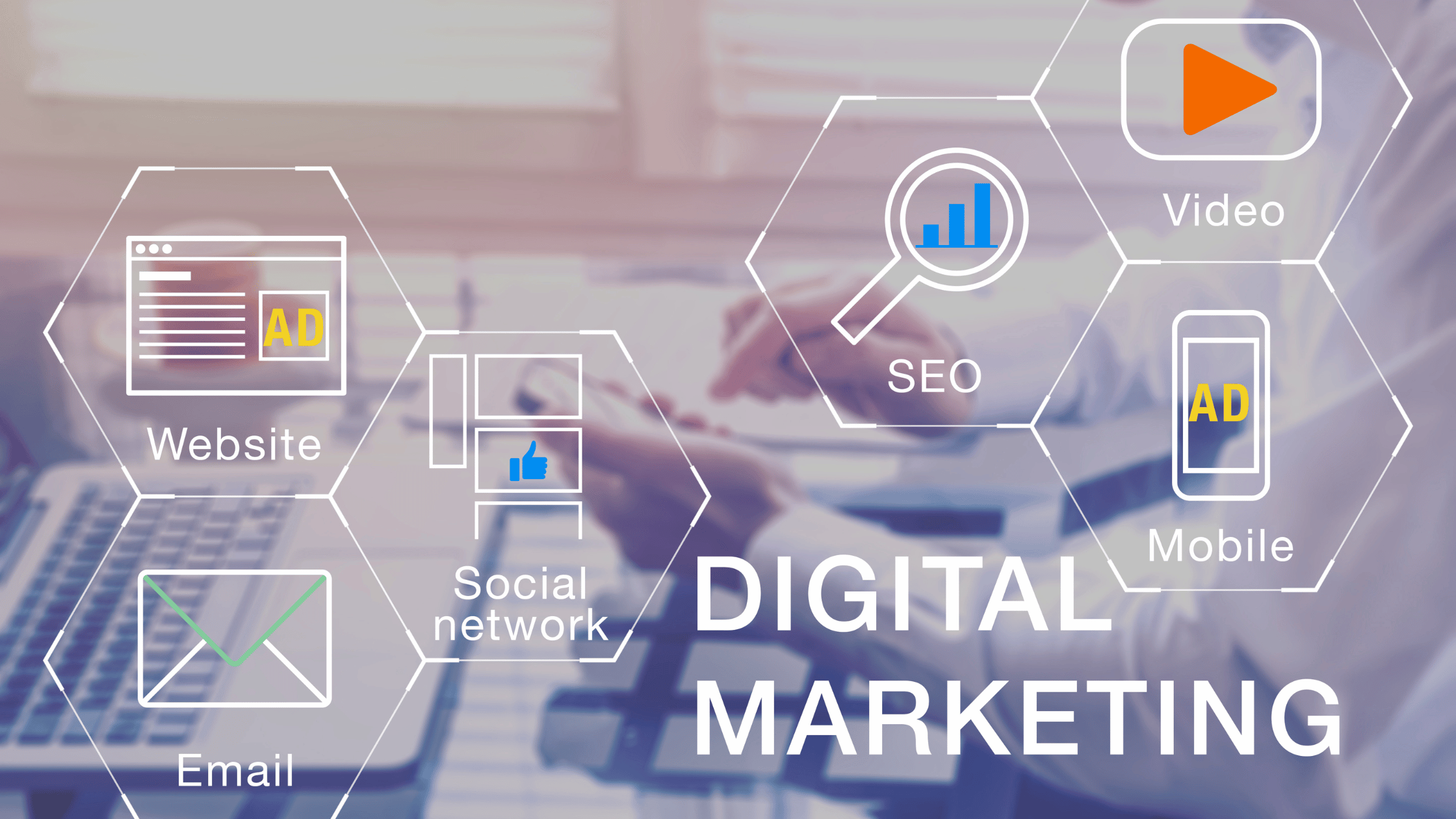In this tutorial you will learn how to download and install Microsoft SQL Server 2017. Just follow the steps and Make your database in MS SQL easily.
Go to link: https://www.microsoft.com/en-us/sql-server/sql-server-downloads
— OR —
Direct Download from here: SQL_Server 2017 SSEI-Dev.exe
Run the setup SQLServer2017-SSEI-Dev.exe As Administrator
 |
| RUN AS ADMINISTRATOR |
Now choose Installation Type of your own choice Basic / Custom / Download Media
| Installation Type: Basic/Custom/Download Media |
Then select your path where you are gonna save and click -> Install
| Choose Path/Target Location |
After it is installed SQL Server Installation Center Window will pop up.
| SQL SERVER INSTALLATION CENTER |
On left bar of this window, Select Installation and then
Click the top most link i.e. New SQL Server stand-alone installation or add features to existing installation
Now a new window will pop Up of SQL Server 2017 Setup
Fill up All the setup requirements (i.e. Product key, License Terms, Global Rules —- Ready to install, Installation Progress and Complete!) and click install.
Watch video tutorial here for better understanding and to fill the requirements easily:
You have done half installation complete.
Now Our next step is to download SQL Server Management Studio SSMS 2017
Go to the link given in the SQL Server installation Center Window As: Install SQL Server Management Tools and Download SSMS-Setup-ENU
— OR —
Download directly from here:
Now Run the setup SSMS-Setup-ENU.exe As Administrator
Now click Install to begin the installation of SQL Server Management Studio SSMS 2017
It will take about 5-6 minutes to install.
After it is installed launch it and Also make a shortcut of it on Desktop for an easy Access.
Connect to SQL Server and start making databases.
Watch video tutorial for better understanding and download SSMS 2017 here:
Thank you Happy Learning!
LIKE SHARE & SUBSCRIBE