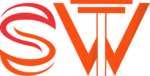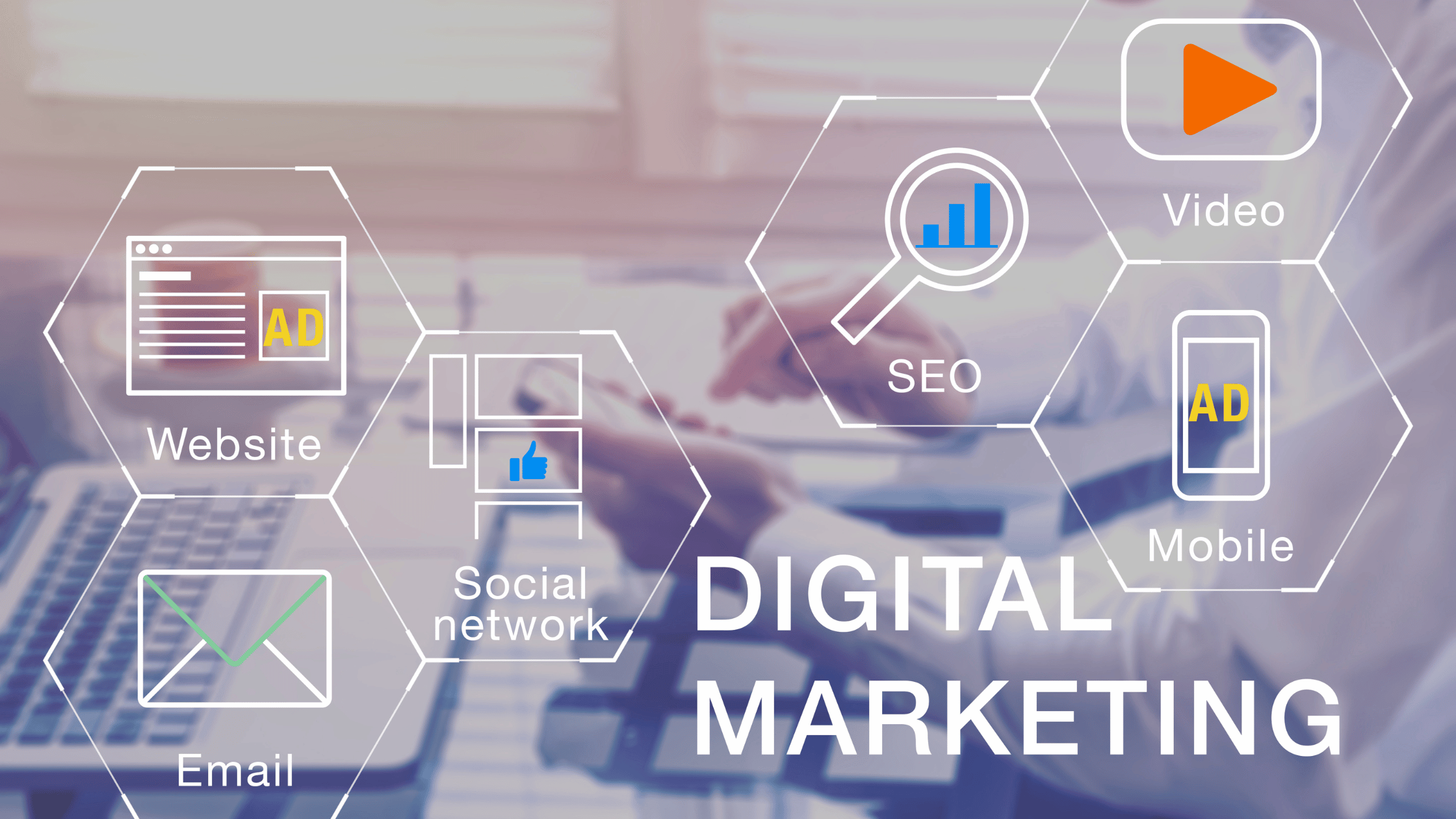What is Wi-fi Bridge?
The Wi-Fi bridge feature can be used for extending the range of your existing wireless network so that you can enjoy high-speed network connections throughout your home. If you have already established a wireless network, you can use this same network to add new devices – either wirelessly or through wired connections.
STEP 1:
Go to Settings -> Open “Wireless & networks”
STEP 2:
Click “Tethering & portable hotspot”
STEP 3:
Click the option “Wi-Fi Bridge”
STEP 4:
Click “Set Wi-Fi Bridge”
STEP 5:
Now Configure your Wi-fi bridge settings
Setup a hotspot name and password
STEP 6:
Save it and Enable it to connect to nearby devices
Note: You can connect a maximum of 4 devices at a time.
WARNINGS:
A wifi bridge can help you boost the wifi signal of your mobile phone, but it will consume more battery which results in faster battery draining and heating up of a device. So wifi boost is not recommended if you do not have enough power or do not want to charge the battery frequently.
Save your mobile data and hotspot allowance by using a WiFi bridge to share the WiFi signal from your mobile phone or tablet to your other devices. Please make sure your devices are supported. You may find Huawei Share or multi-screen is still in use when you are trying to use a WiFi bridge. So turn off Huawei Share and multi-screen before trying to use the function. Once you have set up the feature, you can enjoy seamless video sharing with family and friends, as well as smooth multiplayer gaming between smart devices.